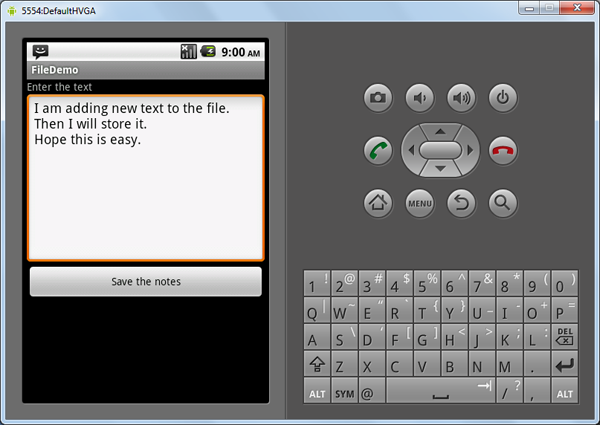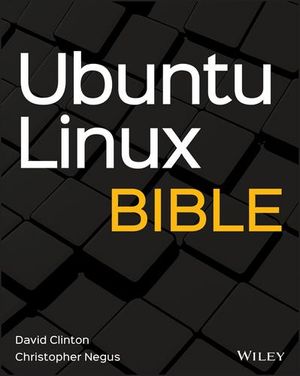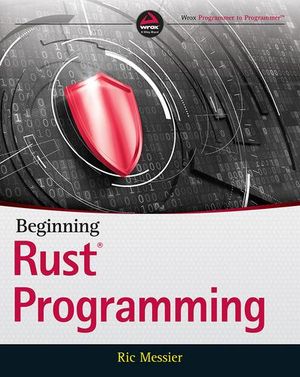Building a WordPress Plugin to Create an AJAX Contact Form
Besides providing us with features like creating post and pages, WordPress also offers good support for enhancing site functionality through plugins. In this article we are going to see how to create a simple contact form plugin in WordPress and post data via AJAX.
Creating the Plugin
Let’s start by creating a plugin. To create a plugin in WordPress in the wp-contentplugins folder, make a folder for the plugin called ajaxcontactform. Inside this, create a file called ajaxcontactform.php, which will be the main file of our plugin.
In this file, let’s now put the plugin header as follows:
<?php
/*
Plugin Name: Ajax Contact Form
Plugin URI:
Description:Uses a short code for contact form
Author: Abbas Suterwala
Version:
Author URI:
*/This header is necessary for WordPress to identify the plugin. Now login to the admin section of your WordPress installation, and if everything has worked correctly, you should be able to see your WordPress plugin in the plugin list, as shown below. Let’s activate the plugin now.
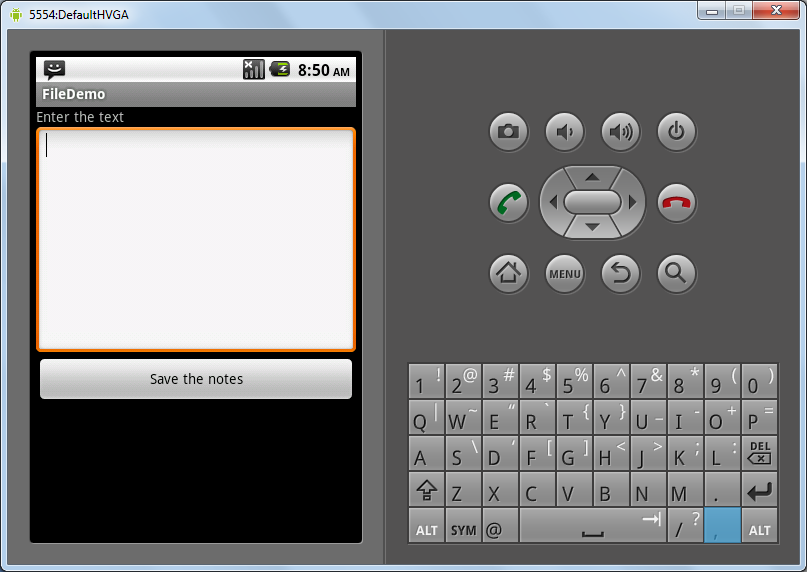
We are going to use jQuery to take care of our AJAX request. For this, let’s create a folder called js in our ajaxcontactform folder, in which you can create an ajaxcontact.js file. This file will contain the code for our AJAX call.
Our folder structure will be as follows:
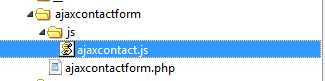
Now let’s define some basic variables which we will use in our plugin and enqueue our JavaScript file. We will do it as follows:
define('ACFSURL', WP_PLUGIN_URL."/".dirname( plugin_basename( __FILE__ ) ) );
define('ACFPATH', WP_PLUGIN_DIR."/".dirname( plugin_basename( __FILE__ ) ) );
function ajaxcontact_enqueuescripts()
{
wp_enqueue_script('ajaxcontact', ACFSURL.'/js/ajaxcontact.js', array('jquery'));
wp_localize_script( 'ajaxcontact', 'ajaxcontactajax', array( 'ajaxurl' => admin_url( 'admin-ajax.php' ) ) );
}
add_action('wp_enqueue_scripts', ajaxcontact_enqueuescripts);Creating the Form
Now let’s create the UI for our contact form. The function to create the UI for our contact form is as follows:
function ajaxcontact_show_contact()
{
?>
<form id="ajaxcontactform" action="" method="post"enctype="multipart/form-data">
<div id="ajaxcontact-text">
<div id="ajaxcontact-response" style="background-color:#E6E6FA ;color:blue;"></div>
<strong>Name </strong> <br/>
<input type="text" id="ajaxcontactname" name="ajaxcontactname"/><br />
<br/>
<strong>Email </strong> <br/>
<input type="text" id="ajaxcontactemail" name="ajaxcontactemail"/><br />
<br/>
<strong>Subject </strong> <br/>
<input type="text" id="ajaxcontactsubject" name="ajaxcontactsubject"/><br />
<br/>
<strong>Contents </strong> <br/>
<textarea id="ajaxcontactcontents" name="ajaxcontactcontents" rows="10" cols="20"></textarea><br />
<a onclick="ajaxformsendmail(ajaxcontactname.value,ajaxcontactemail.value,ajaxcontactsubject.value,ajaxcontactcontents.value);" style="cursor: pointer"><b>Send Mail</b></a>
</div>
</form>
<?php
}In this function we create a <form> tag area for our contact form plugin. Inside the tags we have text fields for Name, Email and Subject. We have used a text area for the contents of the contact form.
Then we have created a link called Send mail, clicking on which will call the function ajaxformsendmail(). We’ll define this function below. In this function we pass the values of the Name, Email, Subject and Contents fields.
To inspect our UI, we can call this function from some place in our theme. If we call the function in our theme, the contact form should look as follows:
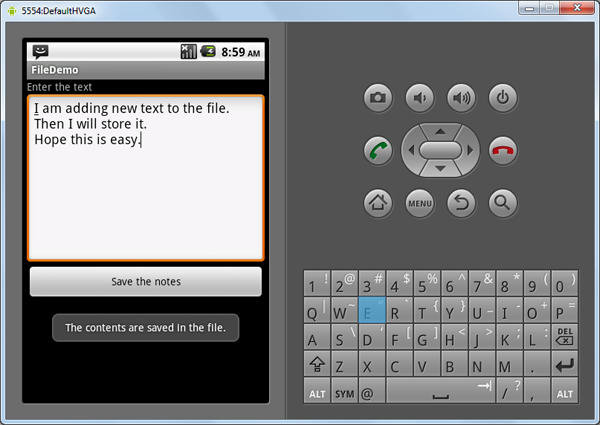
The AJAX handler
Now let’s create the function which will handle our AJAX request. The $_POST request which will be linked to this handler will post the name, email, subject and content values the user has typed in.
Here’s the code for the handler:
function ajaxcontact_send_mail()
{
$results = '';
$error = 0;
$name = $_POST['acfname'];
$email = $_POST['acfemail'];
$subject = $_POST['acfsubject'];
$contents = $_POST['acfcontents'];
$admin_email = get_option('admin_email');
if (!filter_var($email, FILTER_VALIDATE_EMAIL))
{
$results = $email." :email address is not valid.";
$error = 1;
}
elseif( strlen($name) == 0 )
{
$results = "Name is invalid.";
$error = 1;
}
elseif( strlen($subject) == 0 )
{
$results = "Subject is invalid.";
$error = 1;
}
elseif( strlen($contents) == 0 )
{
$results = "Content is invalid.";
$error = 1;
}
if($error == 0)
{
$headers = 'From:'.$email. "rn";
if(wp_mail($admin_email, $subject, $contents, $headers))
{
$results = "*Thanks for you mail.";
}
else{
$results = "*The mail could not be sent.”
}
}
// Return the String
die($results);
}In the handler we first get the name, email, subject, and content from the $_POST variable. Then we perform some validations on the data. To check if the email is a valid address, we use the PHP function filter_var($email, FILTER_VALIDATE_EMAIL) which basically validates the email address for us. Then we perform simple validations for the other parameters are not empty. If we find an error we return the error so that the UI can display an error message to the user.
In the case of a failed validation, the following error message will be seen:
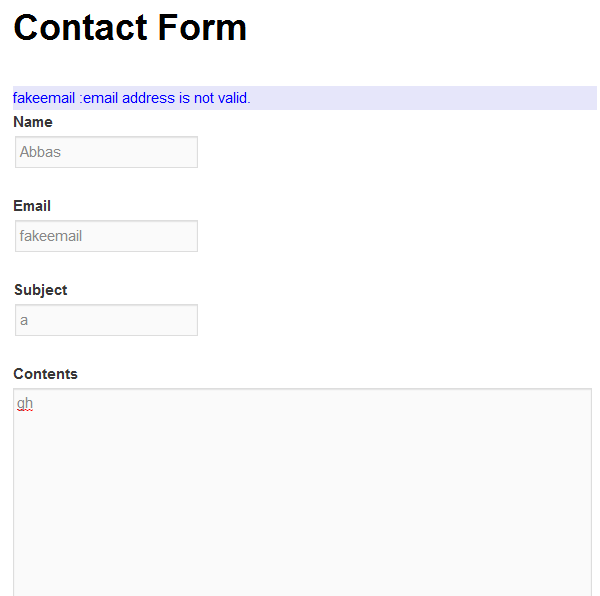
Once the basic validations are done we will get the WordPress admin email by the function get_option(‘admin_email’). Then we use the WordPress function wp_mail() via which the mail is sent to the WordPress admin. If there is an error, the error message is set, which will be displayed to the user.
Registering the AJAX Handler
Now our AJAX handler is ready, let’s register is with WordPress so that it can start handling AJAX requests. We can do it as follows:
// creating Ajax call for WordPress
add_action( 'wp_ajax_nopriv_ajaxcontact_send_mail', 'ajaxcontact_send_mail' );
add_action( 'wp_ajax_ajaxcontact_send_mail', 'ajaxcontact_send_mail' );This basically registers our function ajaxcontact_send_mail() to handle AJAX requests coming to WordPress with the action name ajaxcontact_send_mail.
Sending the AJAX Request
Now let’s write the JavaScript function ajaxformsendmail() which will take the form values as input.
The function is as follows:
function ajaxformsendmail(name,email,subject,contents)
{
jQuery.ajax({
type: 'POST',
url: ajaxcontactajax.ajaxurl,
data: {
action: 'ajaxcontact_send_mail',
acfname: name,
acfemail: email,
acfsubject:subject,
acfcontents:contents
},
success:function(data, textStatus, XMLHttpRequest){
var id = '#ajaxcontact-response';
jQuery(id).html('');
jQuery(id).append(data);
},
error: function(MLHttpRequest, textStatus, errorThrown){
alert(errorThrown);
}
});
}
In this function we use the jQuery .ajax function to post our AJAX request. We use the ajaxcontactajax.ajaxurl which we had set. We set the action to ‘ajaxcontact_send_mail’ so that the request goes to our AJAX handler. We also post the required information.
When the request is successful the success: function is called, in which we set the data which came from the request handler, and add it to the <div> ajaxcontact-response.
In case the AJAX request fails, we just show up an alert with the error.
Creating the shortcode
Now let’s create a shortcode so we can add our contact form to any page or post. We first create a function as below:
function ajaxcontact_shortcode_func( $atts )
{
ob_start();
ajaxcontact_show_contact();
$output = ob_get_contents();
ob_end_clean();
return $output;
}
This function will start output buffering first, so that the output is not printed to the screen directly. Then we basically call our ob_get_contents() function which has the code for the contact form. We get the output in a variable, clean the buffer and return the output.
To create a shortcode out of this function we do the following:
add_shortcode( 'ajaxcontact', 'ajaxcontact_shortcode_func' );Now we can create a separate page and add the shortcode [ajaxcontact] to display the form.
Our finished contact form will look as follows: