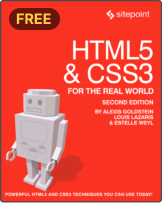How to Enable Intranet Browsing in IE10
You’ve installed Windows 8. You’ve configured a web server. You’ve fired up IE10. You’ve entered http://localhost/ in your address bar … and nothing happens.
Microsoft has implemented strict security protocols in Windows 8 and local/intranet sites are blocked by default. It affects IE10, but will also cause issues for Chrome which uses the standard Windows Internet Options. Fortunately, you can circumvent the problem and test local sites again…
Enable Intranet Browsing
The first time you access a local site, you’ll be informed that intranet browsing is disabled and given an option to enable it. But that’s not quite the whole story.
Switch off Enhanced Protected Mode
Enhanced Protected Mode should not be enabled by default; it uses 64-bit content processes and disables various controls. If necessary, switch it off in the Cog/Tools > Internet Options > Advanced > Security section:

Assuming you’ve enabled intranet browsing, click the Security tab followed by the “Local intranet” icon. Ensure “Enable Protected Mode” is unchecked:

Define Intranet Sites
With luck, your test sites will now load. If not, intranet pages will timeout because IE cannot resolve local DNS settings. Head back to Cog/Tools > Internet Options > Security tab, click the “Local intranet” icon followed by the Sites button.

First, try checking “Automatically detect intranet network”, OK your way back out and reload a local page. If it still fails, return to the same dialog and uncheck that box. Then hit the Advanced button:

You’ll now need to add all the local addresses you use. OK your way out again and retest a page. It should load — but it may look awful…
Disable Compatibility View
By default, IE enables Compatibility View for all local and intranet sites. Your lovingly-crafted pages will render in IE7 mode as if it were 2006 again. To disable this option, you must either enable the Menu bar (right-click an empty part of IE’s toolbar) or hold down Alt. Select Tools > Compatibility View Settings:

Uncheck “Display intranet sites in Compatibility View” and hit Close. Your local sites should display in IE10 mode on both the desktop and Metro views.
Phew. Fortunately, you only need to go through this process once. But if you’re listening, Microsoft, please can you address the Internet Options dialog in the next version of IE!