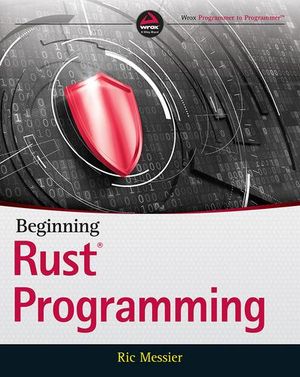Online, Collaborative Editing with Etherpad
Etherpad is a highly-customizable open source online editor providing the facility collaborative editing in really real-time. It was acquired by Google in December 2009 and was released as an open source project. A lot of services make use of the Etherpad software such as PiratePad, Framapad, TitanPad and Mozilla Pad (MoPad). Etherpad has lots of different plugins as well, which help in implementing email notifications, uploading files or making video calls with the help of WebRTC.
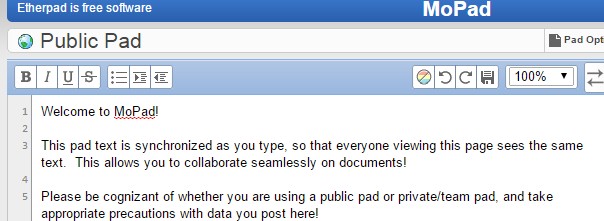
Etherpad was originally written in Scala but Etherpad Lite was completely rewritten in NodeJS. The Github repository for Etherpad Lite is here. Etherpad has been localized in many languages. It has a very decent in-browser text editor with good text formatting options such as bold, italics, underline, strikethrough and lists (both ordered as well as unordered). It also displays line numbers by default on the pad.
![]()
Features
Etherpad has lots of awesome features which help in doing group creative work and meta communication. Let’s take a look!
Real-time Collaborative Editing
Each member participating in a pad is listed on the box above the chatbox and is identified by a username and an authorship color that has been assigned to the user. Users can change the authorship colors. This feature highlights the content written by the participants in the color that was assigned to them. This helps other participants to recognize which part of the pad was typed by which member. However, users can disable authorship colors on the pads if they wish.
This feature, along with version control (mentioned below), makes this product particularly useful for editors, since they can version control the changes and the writers can also see the editors working in real-time and can learn from them, so the next draft contains fewer errors.
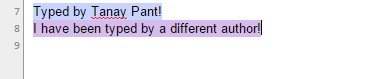
Built-in Chatbox and Unique Pads
Etherpad has an inbuilt chatbox for each pad, so that you can communicate with other participants of a pad on an agenda. Etherpad offers unique URLs for each pad and you can invite collaborators to a pad by either sharing the link with them or by inviting them through the Invite other users option provided above the chatbox.
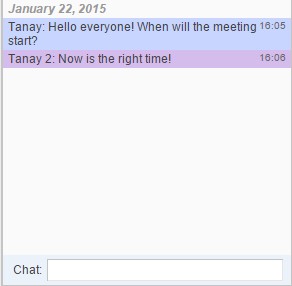
Version Control
Although Etherpad automatically saves a pad at regular intervals, users can save particular revisions of the pad when they wish and the old revisions can be viewed or restored any time. Also, since other participants of the pad can see you typing in real-time, this helps to eliminate the delays you might have experienced during such collaborative meetings. Etherpad also has an option to password-protect an Etherpad, so that only desired members can have access to the pad. When you click on Share the Pad, it even gives you a link which will provide viewers of the pad with the read only access.

Time Slider
In combination with the app’s version control, Etherpad offers an interesting feature called Time Slider. Time Slider allows you to view all the changes, edits and additions by the collaborators of a pad through time and different revisions. This creates a video like representation of the events that happened over time on the pad. This is quite useful for people who for instance could not attend a group event which used Etherpad for documentation. Those people can simply get the taste of the whole action with the help of Time Slider. It can also be beneficial for giving orientations on writing or programming style-guide to new editors, programmer or writers.

Import/ Export in various formats
You can import or export the whole documentation or discussion present in your Etherpad in various formats such as HTML, Word, Text, PDF, Bookmark File or Open Document. In this way you can keep a record of all your meetings, collaborative code, articles, editorials or random stuff offline in an archive.
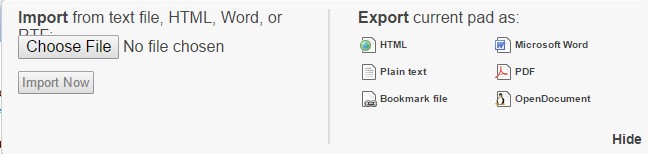
Etherpad vs Google Docs
It’s true that Etherpad has some really solid competitors out there, the most obvious being the widely-used Google Docs. You must be wondering why you’d use Etherpad rather than Docs.
One reason is that, since Etherpad is an open-source software, you can host it on your own server and make it available to your team through a sub-domain (For instance: etherpad.mozilla.org) rather than using a hosted app like Google Docs. This is a plus for those who wish to avoid relying on proprietary software and having no control over functionality and performance.
Google Docs has many great features for editing and text formatting, but this also means the app takes a lot longer to load, especially if you’re using it on a slow internet connection. Etherpad loads much faster.
If you really need the advanced formatting options, or you’re creating docs you intend to print or use permanently, I’d suggest sticking with Google Docs. However, Etherpad would be what I’d choose for quick, temporary and collaborative organizational work, especially for documents that will be published using other apps.
Conclusion
I’ve been using Etherpad since I joined the Mozilla Foundation as a volunteer. I’ve used it to successfully hold meetings with other volunteers, collaborate on community content as well as official websites. I’ve used it to discuss events and for sharing links, content and even room numbers at conferences!
Etherpad’s users use it in a huge variety of ways (just like me). Such inventive uses help in creating a bond in the online social communities of different projects.
What’s your favorite online, collaborative text editor? Do you use Etherpad?